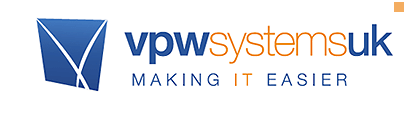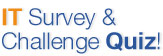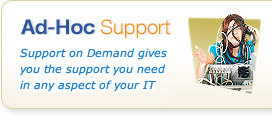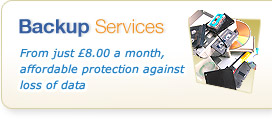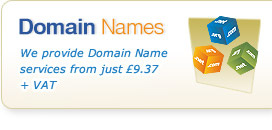Knowledgebase & FAQs

<< Back to FAQs in this Category
Hosted and Cloud Technology - Agility Mail
Help with your Hosted E-Mail Service, including Outlook, Mobile Access, using Web Mail and sharing information with your team
How do I see my Public Folder Shared Contacts in Outlook?
By default Outlook will only show your personal contacts in the Address Book. If your company stores shared contacts in a Public Folder and you want to be able to see them in your Address Book you need to do the following:
Please note that these instructions are for Outlook 2010 and may vary for other versions.
1) Expand Public Folders until you see your company's shared contacts folder (you must be in Folder List view to see Public Folders).
2) Right click on the contacts folder and select Properties.
3) Click the 'Outlook Address Book' tab, check the 'Show this folder as an e-mail Address Book' option and then change the name if you wish.
4) Click OK.
5) On the Home tab click the 'Address Book' button.
6) Select Tools > Options...
7) Change the 'When opening the address book, show this address list first' to the contacts folder you added in step 3 from the drop-down menu.
8) Click OK, then close the Address Book window.
Now when you open the Address Book the shared company contacts will be listed, rather than your personal contacts.