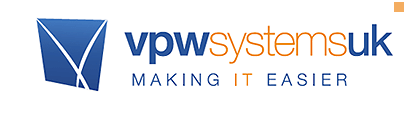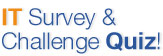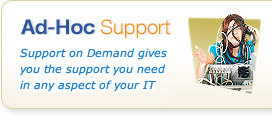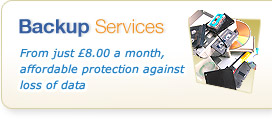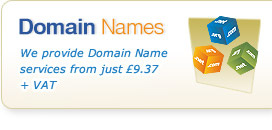Knowledgebase & FAQs

<< Back to FAQs in this Category
E-Mail Services - E-Mail Essentials Standalone Packages
Assistance on using the e-mail packages, sending e-mail and using the Web Mail service
How do I configure GMail to receive VPW Supplied Mail Basics Packages?
It is possible to configure a GMail service to receive mail from a VPW Supplied e-mail account, with the GMail service importing the mail directly into your GMail service. While VPW cannot provide direct support for the GMail service, the following guide will allow you to configure this facility.
This guide applies to customers with Mail Essentials or Mail Basics packages only.
The basic steps are as follows:
1. Log into your gmail account at www.gmail.com
2. Click the settings cog near the top right of Gmail, and choose “Settings”
3. Click the “Accounts and Import” section
4. Under “check mail from other accounts” choose “Add a mail account
5. In the pop up, enter your VPW Supplied e-mail address
6. Choose “Import emails from my other account (POP3)
7. Enter your username - normally in the form your name-domain-com
8. Enter the password issued by VPW Systems for that e-mail account
9. The POP Server will be “mail.vpwsys.net” and Port “110”
NOTE:
We recommend you DO NOT tick “Leave a copy of retrieved messages on the server” if you exclusively use gmail for the messages
11. Tick “Label Incoming Messages” so you can easily identify things that came from your VPW Account
12. Click Add Account - if the details are correct your mail will now be delivered to the Gmail Account from our service. This is more robust than simply “forwarding” the messages.
Once you've done this, your VPW Account should be accessible from the GMail Account.