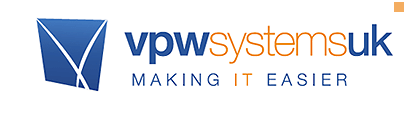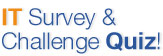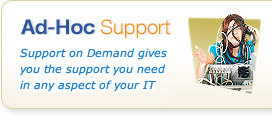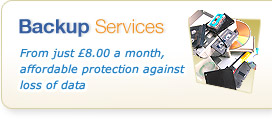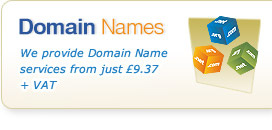Knowledgebase & FAQs

<< Back to FAQs in this Category
E-Mail Services - Screening Services (Anti-Virus/Anti-Spam)
Making changes and adjusting your Anti-Virus and Anti-Spam Services
How do I view the message headers from an email I've received?
In order to troubleshoot any email problems you have we may ask you to send us the "message headers" from particular emails. The message headers are normally hidden, and give detailed information regarding who sent the message, what route it took to get to you and other details that can help in our diagnosis. The actual location of the message header data (also known as the "Internet Headers") differs depending on the email client you're using as below :
Outlook 2010 / 2013 - Open the message into a new window (eg double click it), click the "File" tab at the top, click "Properties", at the bottom of the window that appears you'll see a box titled "Internet headers" which contains the message headers.
Outlook 2007 - In the list of messages right click on the message and select "Message Options...", at the bottom of the window that appears you'll see a box titled "Internet headers", which contains the message headers.
Outlook 2003 - In the list of messages right click on the message and select "Options...", at the bottom of the window that appears you'll see a box titled "Internet headers", which contains the message headers.
Agility Mail Webmail interface - Open the message into a new window (eg double click it), on the top menu click on the "Message Details" button (sixth icon from the left that looks like an envelope with a message in front of it), message headers are displayed in the box that appears.
Live Mail 2011 and Outlook Express - In the list of messages, right click on the message and select "Properties", in the window that appears click on the "Details" tab and you'll be shown the message headers.