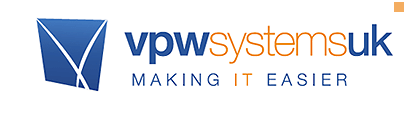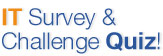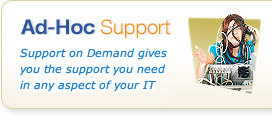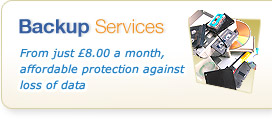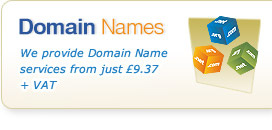Knowledgebase & FAQs

<< Back to FAQs in this Category
Hosted and Cloud Technology - Agility Desktop
Getting Started, using Agility Desktop and How to use Features
My Agility Desktop shortcuts have disappeared, how do I get them back?
Your computer will automatically attempt to refresh your Agility Desktop shortcuts each day to pick up any changes. Unfortunately Windows first removes the old shortcuts and then adds the new ones, so occasionally if something causes the process to fail part way through (for instance you briefly lose your internet connection), it may have removed the old shortcuts but be unable add them again.
If your machine is left until the next time it refreshes it should resolve itself, but that may not be for many hours.
To force your machine to refresh the shortcuts, click Start, type “remoteapp” which should then show you “RemoteApp and Desktop Connections” in the search results. Select that and in the window that appears you’ll likely see a message saying that an update failed. Click on “View details” and then click on “Update now”. It will connect, update the shortcuts and you should find your shortcuts re-appear once it has finished.
If this doesn't work, contact our support team for advice.