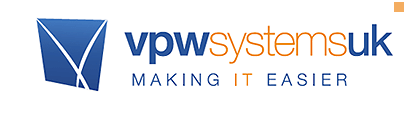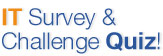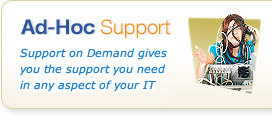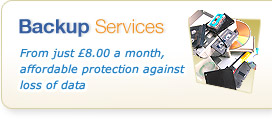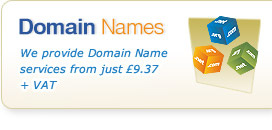Knowledgebase & FAQs

<< Back to FAQs in this Category
Hosted and Cloud Technology - Agility Desktop Web Files
Assistance with the Web Files Service - how to login, information on supported devices and help with common queries and tasks.
Using a Mapped Drive, I can't upload more than 50MB files, how can I change this?
This is not caused by the Agility Desktop Web Files service, which will allow files of up to 2GB to upload (it is possible to upload larger than this in many cases, but other limitations in browsers and software outside our control exist, so the official limit is 2GB).
There is a restriction in Windows which makes drives Mapped as Web Folders (the Windows terminology for the WEBDAV technology that makes this service work), which limits files to 50MB each by default.
Fortunately this is simple to change with a registry change. We recommend you perform this change with caution as making the wrong changes in the Windows Registry can cause your system significant issues. It is important you follow these instructions EXACTLY:
To change the limit:
Windows 8:
1. Go to the Start Screen (press the Windows Key) to bring up this screen
2. Type "regedit" and press enter.
Windows 7:
1. Click Start, then type regedit and press enter
Then (both versions):
1. Browse to:
HKEY_LOCAL_MACHINE > SYSTEM > CurrentControlSet > Services > WebClient > Parameters > FileSizeLimitInBytes
The default value is: 50000000 which is 50MB
You make this a larger value to increase the size.
2000000000 = 200MB approx.
10000000000 = 1GB approx.
You then need to either:
a) Restart the computer
b) Go to Services, and restart the Web Client Service