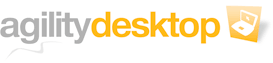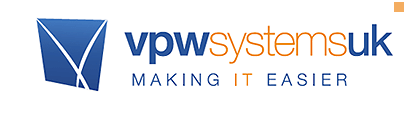Technical Requirements: To Use Agility Desktop
Agility Desktop runs on Windows, Mac, Android and iOS so it's pretty flexible. Have a look below at the general requirements to get started. If you're a technical type and want to understand what is required to support "third party" applications, see our Applications Technical Requirements
For PC Users (eg running Windows)
You'll need to have at least Windows Vista SP1, but we recommend Windows 7 or Windows 8/8.1 For the absolute best experience, Windows 8 or 8.1 is ideal, as we take advantage of the very latest technology advances on those operating systems to give you a fluid, rich and reliable service. Out of the box Agility Desktop should work, although having the most recent "Remote Desktop Client" software is highly recommended - but optional. To use the "Internet" based connection option, Internet Explorer is recommended, but you can use Mozilla Firefox and Google Chrome too if you prefer.
Limited Windows XP support is available, and we recommend you upgrade as it simply is too old to take advantage of the best features that make it faster, smoother and easier.
For Mac Users (eg running Mac OS X 10)
To connect to Agility Desktop you'll need to download the Microsoft Remote Desktop client as the Mac OS X operating system has no native capability. However, this is a free download, and the latest version allows you to have shortcuts to your applications on Agility Desktop for fast launching and switching. You'll need OS X 10.6 Snow Leopard or better, and the latest versions are recommended to get all features and functionality. Sorry, but it's not possible to use Agility Desktop on older versions or System 9.
On Tablets running Windows RT (such as Microsoft Surface)
Agility Desktop works out of the box with this, although we recommend installing the free Windows RT 8.1 update if you haven't already to get the very latest functionality (since it's free, why not!).
On Tablets running Windows (such as Microsoft Surface Pro/Pro 2)
This works out of the box with the same requirements as per a normal Windows PC.
On Tablets running Android
This should work as long as you can install the Microsoft Remote Desktop Client from the Play Store. Some foreign tablets and those without "Google Play" support won't be able to since they're unable to run standard software. We'd recommend having a bluetooth keyboard too since it's much easier than tapping away on a screen.
On Tablets running IOS (iPad)
This should work as long as you can install the Microsoft Remote Desktop Client from the App Store. We'd recommend having a bluetooth keyboard too since it's much easier than tapping away on a screen.
On Phones running IOS (iPhone)
This should work as long as you can install the Microsoft Remote Desktop Client from the App Store, but the functionality and usability is going to be limited because of the device size and capabilities as well as the lack of a keyboard. However, if you just want to get your files on/off, adding Agility Desktop Web Files might be a sensible idea.
On Phones running Android
This should work as long as you can install the Microsoft Remote Desktop Client from the Play Store, but the functionality and usability is going to be limited because of the device size and capabilities as well as the lack of a keyboard. However, if you just want to get your files on/off, adding Agility Desktop Web Files might be a sensible idea.
All: Internet Connectivity
Agility Desktop works best with Fixed Broadband Connections. It doesn't need a particularly fast connection, but the more users you have, the faster it needs to be. It's especially important to have good "upload" speed rather than download (except for printing). You can use Agility Desktop from Wireless Hotspots, Internet Cafe's and via 3G/4G connections providing they're reliable. The key thing for Agility Desktop is a reliable, stable, low jitter connection. Cable Broadband is often unsuitable or less stable and we recommend avoiding services like Virgin Media Broadband for this reason although there is no technical restriction from us. For the best result, a consistent response time is best. Sometimes this is known as a PING time. It doesn't have to be ridiculously low, consistency matters most.
Back to: Agility Desktop Overview
Or: See Technical Requirements for Third Party Applications